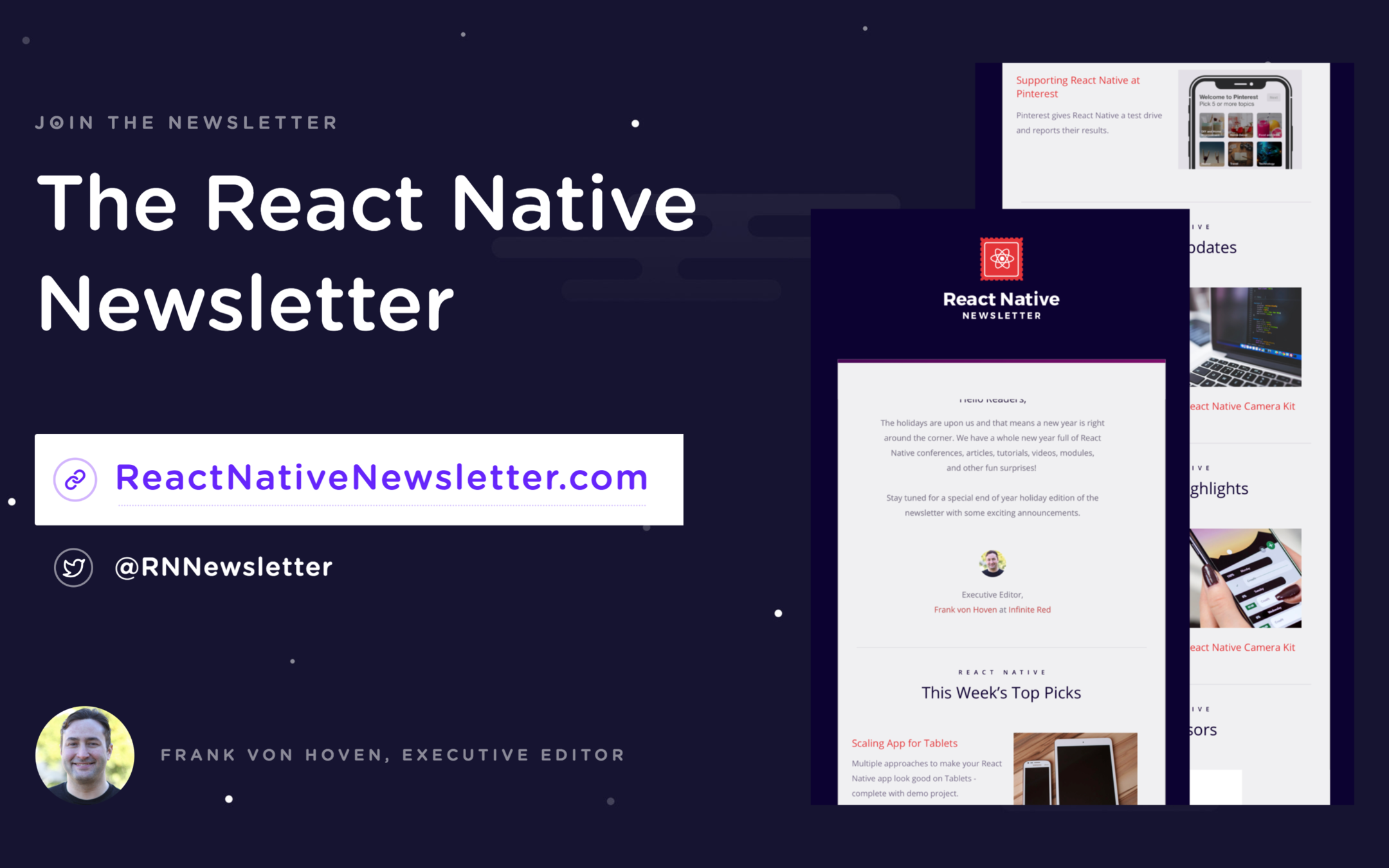Basic React
Welcome

Connect
community.infinite.red
#campminder-training
Frank
von Hoven
-
Senior Software Engineer
-
React Native Newsletter
- Editor-in-Chief
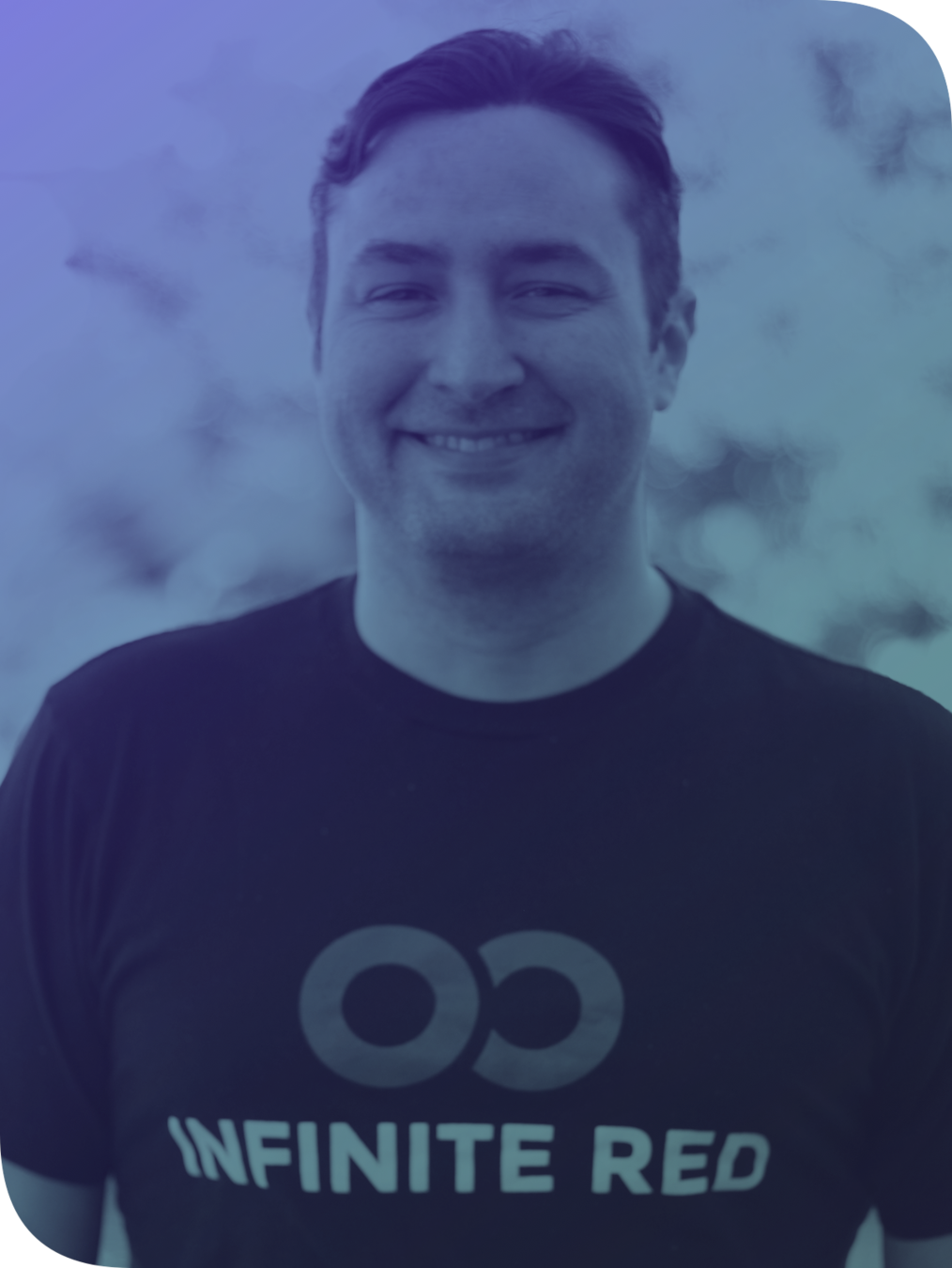

Ryan Linton
-
Señor Software Engineer
-
Master of the Serious

Intro to JavaScript
A brief history...
- 1995 - Created at Netscape by Brendan Eich
- early 1996 - First released with Netscape 2
- mid 1996 - Microsoft releases JScript with IE 3
- late 1996 - Netscape submits JavaScript to ECMA International, resulting in the first edition of the ECMAScript standard (i.e. ES1)
- 1999 - ES3, a significant update to the standard is released, stable ever since
- 1999-2009 - ES4 started and abandoned
- 2009 - ES5 released
- 2015 - ES6/ES2015 released, yearly release cycle adopted
Types
- Number
- String
- Boolean
- Symbol (new in ES6/ES2015)
- Object
- Function
- Array
- Date
- RegExp
- null
- undefined
Numbers
- double-precision 64-bit format IEEE 754 values
0.1 + 0.2 // 0.30000000000000004- standard arithmetic operators are supported
1 - 2 + 3 * 4 / 5 % 6 // 1.4- convert strings to integers using parseInt()
parseInt('123', 10) // 123
parseInt('010', 10) // 10
parseInt('hello', 10) // NaN (i.e. Not a Number)- special values for NaN, Infinity, -Infinity
NaN + 5 // NaN
NaN === NaN // false
isNaN(NaN) // true
1 / 0 // Infinity
-1 / 0 // -Infinity
isFinite(Infinity) // falseStrings
- sequences of UTF-16 code units
- each unicode character is represented by either 1 or 2 code units
"\u03BB" === "λ"
"\uD83D\uDC10" === "🐐"- can be used like objects with many properties and methods to explore
"react".length // 5
"react".charAt(0) // "r"
"react".toUpperCase() // "REACT"
"hello, world".replace("world", "react") // "hello, react"
Other Types
- null indicates a deliberate non-value
- undefined indicates an uninitialized variable
null !== undefined // trueThe following values are falsey
Boolean(false) // false
Boolean(0) // false
Boolean("") // false
Boolean(NaN) // false
Boolean(null) // false
Boolean(undefined) // falseAll other values are truthy
Operators & Control Structures
Similar set of operators and control structures to other languages in the C family
// logical operators
true && false || 0 // 0
// conditional statements
if (true && 1) {
// always executed
} else if(false || 0) {
// never executed
} else {
// also never
}
// ternary operator
true
? "an expression"
: "" // "an expression"
// while loops
while(true) { /* loop forever */ }
do {
/* execute once; loop never */
} while(false)
// for loops
for (let i = 0; i < 5; i++) {
// execute 5 times
}
for (let value of [1,2,3]) {
// do something with value
}
for (let property in { key: 'value' }) {
// do something with object property
}
Objects
- can be thought of as simple collections of name-value pairs
- Similar to Hash tables in C and C++, HashMaps in Java, or Dictionaries in Python
// create using the new keyword
new Object()
// or literal
let obj = {
name: "Mappy",
role: "associates stuff"
}
// access with brackets
obj["name"] // "Mappy"
// or dot notation
obj.role // "associates stuff"
// a prototype
function Person(name, age) {
this.name = name;
this.age = age;
}
// an instance
const frank = new Person("Frank", 38)
// ES6 adds the following sugar
class Frank extends Person {
constructor(props) {
super(props)
}
}Arrays
- actually a special type of object
- work very much like regular objects (numerical properties can naturally be accessed only using [] syntax) but they have one magic property called 'length'
// create with new
const a = new Array()
// or literal syntax
const snacks = ["tacos","nachos","cheetos"]
// iterate with for loop
for(const snack of snacks) {
eat(snack)
}
// or with an iterator method
snacks.map(function(snack) {
return snack.toUpperCase()
})Functions
ES6 / ES2015
ES6
New variable types
let
const
var
NEVER
Sometimes
Always
ES6
// var declaration
function varTest() {
var x = 1
if (true) {
var x = 2 // same variable!
console.log(x) // 2
}
console.log(x) // 2
}
New variable types
- function scoped
// let declaration
function letTest() {
let x = 1
if (true) {
let x = 2 // different variable
console.log(x) // 2
}
console.log(x) // 1
}var
- global (declared outside any function)
- block-scoped - only available in the block in which they are declared
let
ES6
const key = "mykey"
key = "newkey"
// error "key" is read only
New variable types -
const
- read-only reference to a value
- variable cannot be reassigned
ES6
const person = {
name: "Jennifer",
age: 43,
occupation: "Dentist",
}
person.name = "Jim"
New variable types -
const
{
"age": 43,
"name": "Jim",
"occupation": "Dentist"
}
➡
ES6
Arrow functions
ES5
ES6
var sayName =
function() {}
const sayName =
() => {}
() => {}
this
bound to global

ES6
const getFullName = (first, last) => {
return first + " " + last
}
Functions - implicit vs explicit return
var getFullName = function(first, last) {
return first + " " + last
}
ES5
ES6
const getFullName = (first, last) => first + " " + last
const getFullName = (first, last) =>
first + " " + lastexplicit
implicit
explicit
ES6
ES6
const sayName = (name) => console.log("I am " + name + " !")Arrow functions
Parameters
const sayName = name => console.log("I am " + name + " !")const addThree = (a, b, c) => a + b + cES6
const abc = ["a", "b", "c"]
const def = ["d", "e", "f"]
const alpha = [ ...abc, ...def ]
["a", "b", "c", "d", "e", "f"]Spread operator
Spread array
const basics = {firstName: "Frank", lastName: "von Hoven"}
const attributes = {job: "Software Engineer"}
const person = {...basics, ...attributes, eyes: "brown"}
{
firstName: "Frank",
lastName: "von Hoven",
job: "Software Engineer",
eyes: "brown"
}
Spread object
...ES6
const name = person.name
const height = person.height
const location = person.location
console.log(name, height, location)Object { destructuring }
ES5
const {
name,
height,
location,
sports
} = person
console.log(name, height, location)
ES6
const person = {
name: "Chris",
hairColor: "brown",
height: "6'1",
location: "Boulder",
sports: ["football", "tennis"]
}// "Chris", "6'1", "Boulder"ES6
const lettuce = toppings[0]
const pickles = toppings[1]
console.log(lettuce, pickles)Array [ destructuring ]
ES5
const [lettuce, pickles] = toppings
// destructure toppings by index
console.log(lettuce, pickles)
ES6
const toppings = [
"lettuce",
"pickles",
"tomatoes",
"onions"
]// "lettuce", "pickles"Further Reading
https://github.com/lukehoban/es6features
ES6
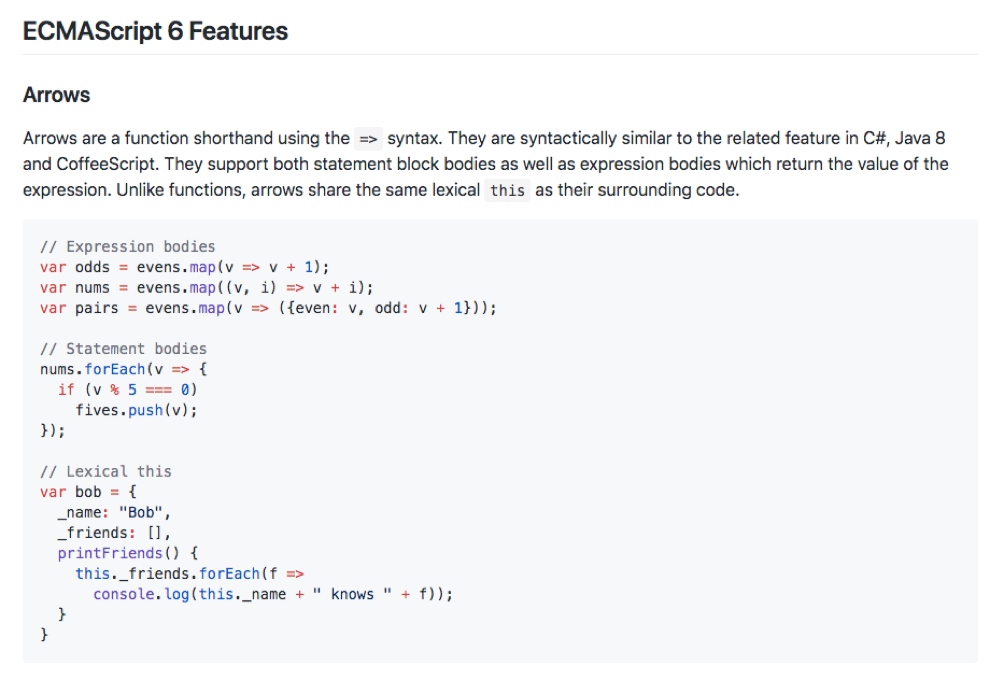
JSX
JSX
- JSX is a syntax extension, compiled in a preprocessor step that adds XML syntax to JavaScript.
- You can definitely use React without JSX but JSX makes React a lot more elegant.
JSX
This:
Compiles to:
<p style={{ color: "blue" }}>
Click Me
</p>React.createElement(
"p",
{style: { color: "blue"}},
"Click Me"
)
React & React Native use JSX
const MyComponent = <p>Hello World</p>const MyImage = <img src={someSource} style={styleObj} /><MyComponent/>
<MyImage/>Use in JSX like this:
Embedding Expressions into JSX
const person = { name: "Chris", age: 22 }const MyComponent = <p>Hello { person.name }</p>Embedding Expressions into JSX
const person = { name: "Chris", age: 22 }const MyComponent = <p>Hello { getName() }</p>const getName = () => person.name Logic with JSX
renderLegalPerson = () => {
const person = { name: "Chris", age: 22 }
if (person.age >= 20) {
return <p>{person.name}</p>
} else {
return <p>Age is below 20</p>
}
}
...
<div>
{ this.renderLegalPerson() }
</div>
...Logic with JSX
const person = { name: "Chris", age: 22 }
<p>{person.name} { person.age > 20 ? "Is over 20" : "Is not over 20" }</p>
ternary operator
JSX
- Concise HTML/XML-like structures in the same file as our JavaScript code
- These expressions ➡ actual JavaScript code
tl;dr
- Syntactic sugar
React Philosophy
What is React?
-
Declarative
- "Make me a sandwich"
-
Component-Based
- Encapsulated components that manage their own state
- Compose them to make complex UIs.
- Building blocks to make your app
- Encapsulated components that manage their own state
-
Learn Once, Write Anywhere
- Use React on the web and on mobile - React Native
UI Framework
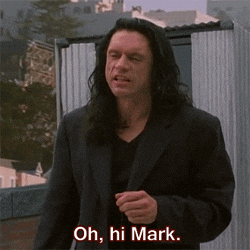
Hello World
- Create first component
- Pass props
Preview
Basic React Concepts
"Components"
class MyComponent extends React.Component {
render() {
return (
<p>Hello World</p>
)
}
}Class
const MyComponent = () => (
<p>Hello World</p>
)<MyComponent />Function
vs
Components ➡ React elements - what should appear on the screen.
Styling
Styles can be created one of three ways:
- inline
- object
- CSS
Styling
inline styles
<p style={{color: "red"}}>Hello World</p>
<div style={{width: 300}}/>Styling
style object
const styles = {
text: {
color: "red"
}
}
<p style={styles.text}>Hello World</p>Styling
...
const styles = {
text: {
color: 'red'
}
}
<p style={[styles.text, { fontSize: 32 } ]}>Hello World</p>Combining inline styles with style object
with an array of styles
Styling
Dynamic styling
state = {
warning: true
}
...
render() {
const fontColor = this.state.warning ? 'red' : 'black'
return (
<div>
<p style={{color: fontColor}}>Hello World</p>
</div>
)
}Styling
- Styles usually match CSS
backgroundColor
background-color
vs
- Prop names are camelCased
Styling
CSS
import "./styles.css"
...
<div className="container">
<p className="funText">Hello World</p>
</div>
...
// in styles.css
.container {
text-align: center;
}
.funText {
color: fuchsia;
font-size: 100px;
}
code
Kid Counter
with React Component
- Introduce local state
- Able to write to and read from local state
- Intro to component lifecycle
Preview
Basic React Concepts
import React from "react"
class App extends React.Component {
state = { name: "Chris" }
// lifecycle methods
render() {
return (
<p>{this.state.name}</p>
)
}
}class
<App />- Contains local state
- Lifecycle methods
Basic React Concepts
import React from "react"
class App extends React.Component {
constructor(props) {
super(props)
this.state = {
name: "Chris"
}
}
render() {
return(
<p>{this.state.name}</p>
)
}
}Creating state
Using constructor to declare state
Basic React Concepts
import React from "react"
class App extends React.Component {
state = { name: "Chris" }
updateName = () => {
this.setState({ name: "Amanda" })
}
render() {
return(
<div>
<p onClick={this.updateName}>
{this.state.name}
</p>
</div>
)
}
}Updating state with
- Component needs to be re-rendered with the updated state
setState
- Enqueues changes to the component state
Basic React Concepts
Frequently Used React Lifecycle methods
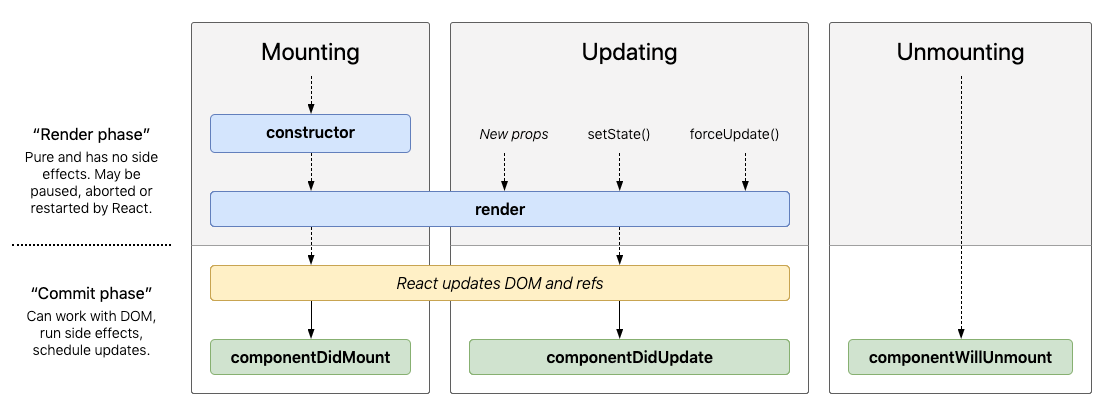
code
Kid Counter
Function Component
Hooks!

Hooks!
- Lets you use state and other React features without writing a class
- Functions that let you “hook into” React state and lifecycle features from function components
- Don’t work inside classes — they let you use React without classes
useState()
- Allows you to use state in a functional component
- Can declare only one state variable at a time
- Able to set an initial state as an argument
- Use array destructuring to retrieve the value and setter
const [count, setCount] = useState(0)How does it work???
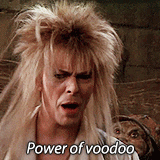
It's just closures...
function useState(initialValue) {
let _val = initialValue // _val is a local variable created by useState
function state() { // state is an inner function, a closure
return _val
}
function setState(newVal) { // setState is also a closure
_val = newVal
}
return [state, setState] // exposing functions for external use
}
const [foo, setFoo] = useState(0) // using array destructuring
console.log(foo()) // 0 - the initialValue we gave
setFoo(1) // sets _val inside useState's scope
console.log(foo()) // 1 - new initialValue, despite exact same call...and arrays
const MyReact = (function() {
let hooks = [],
currentHook = 0 // array of hooks, and an iterator!
return {
render(Component) {
const Comp = Component() // run effects
Comp.render()
currentHook = 0 // reset for next render
return Comp
},
useState(initialValue) {
hooks[currentHook] = hooks[currentHook] || initialValue
const setStateHookIndex = currentHook // for setState's closure!
const setState = newState => (hooks[setStateHookIndex] = newState)
return [hooks[currentHook++], setState]
}
}
})() // MyReact is an IIFE (moar closures!!!)
code
Create a list of camps
map()
- Creates a new array
- With the results of calling a provided function
- On every element in the calling array.
map()
[1, 2, 3]
Array →
[1, 2, 3].map()
.map() →
[1, 2, 3].map((item) => item)
.map() →
[1, 2, 3].map((item, index) => item + index)
.map() →
[1, 2, 3]
returns →
[1, 3, 5]
returns →
map()
const items = [{name: "Nick"}, {name: "Bill"}, {name: "Steve"}]
items.map((item) => ?)
Bill
Nick
Steve
items.map((item) => <p>{item.name}</p>)
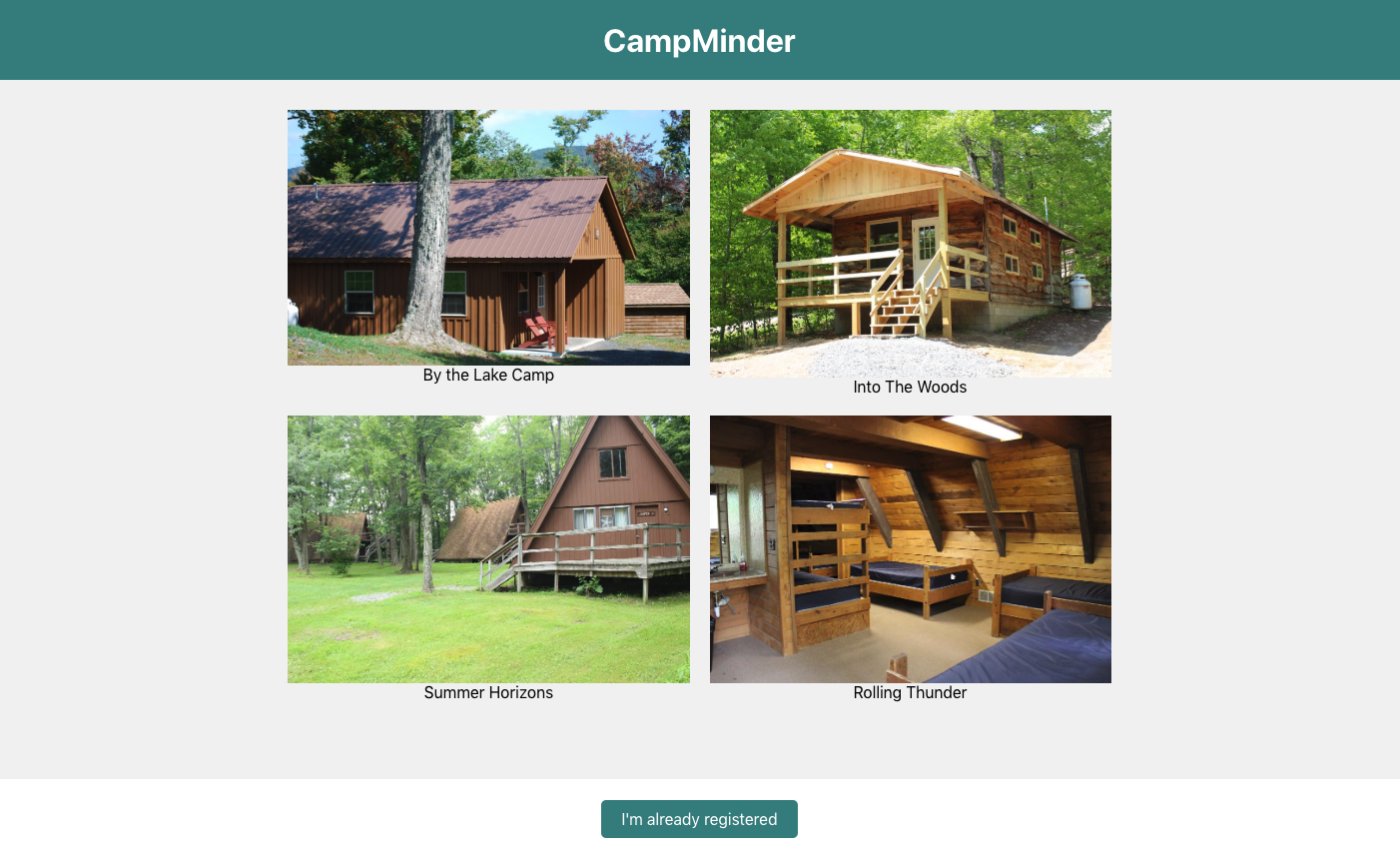
code
Create a CampDetailsScreen
Make new component in App.js and export it
export default App // currently exporting App
// 1) create new "Screen"
const CampDetailsScreen = () => {
return (
// Your code Here
)
}
// 2) export default the new screen - "CampDetailsScreen"
export default CampDetailsScreen // in App.js you should have this now
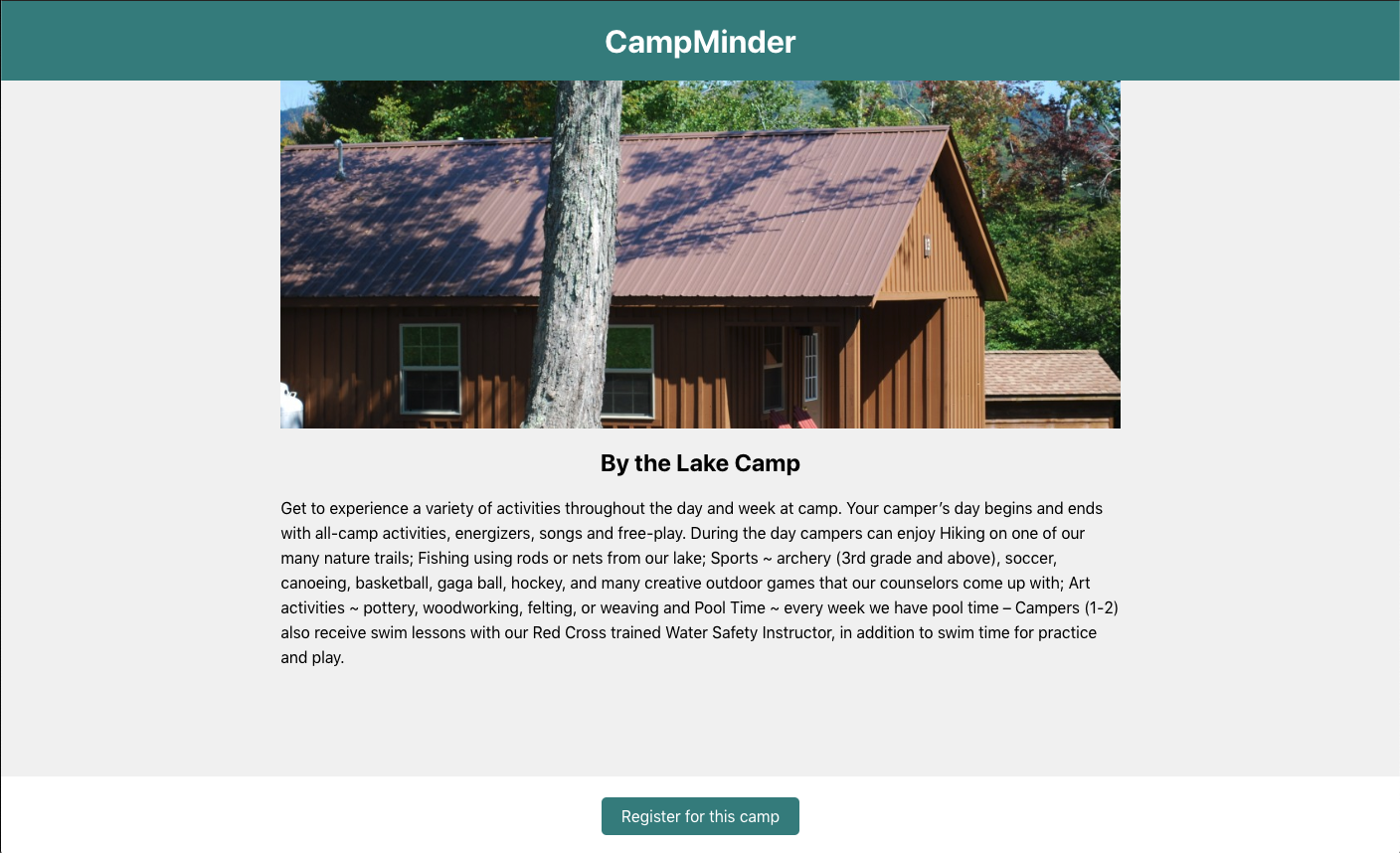
Build this on your own 👍🤞
Navigation
react-navigation
Navigation
npm i @react-navigation/web --save
Step 1: Install react-navigation
npm i @react-navigation/core --save
Navigation
createSwitchNavigator
Step 2: import createSwitchNavigator
// App.js
import { createSwitchNavigator } from "@react-navigation/core"Navigation
createBrowserApp
Step 3: import createBrowserApp
// App.js
import { createBrowserApp } from "@react-navigation/web"Navigation
Step 4: Create navigation screens using components
import { HomeScreen } from "./screens/HomeScreen"
import { InfoScreen } from "./screens/InfoScreen"
...
const MyHomeRoutes = createSwitchNavigator(
{
Home: HomeScreen, // routes
Info: InfoScreen
},
{ initialRouteName: "Info" } // configuration
)
createSwitchNavigator takes 2 arguments:
Navigation
Step 5: Render Navigation
// in App.js
...
const AppNavigator = createSwitchNavigator({
camps: CampListScreen,
camp: CampDetailsScreen,
})
const App = createBrowserApp(AppNavigator)
export default Appcode
Make Components
-
<Tile/> - CampListScreen
-
<Header/> - App-wide
-
<Footer/> - App-wide
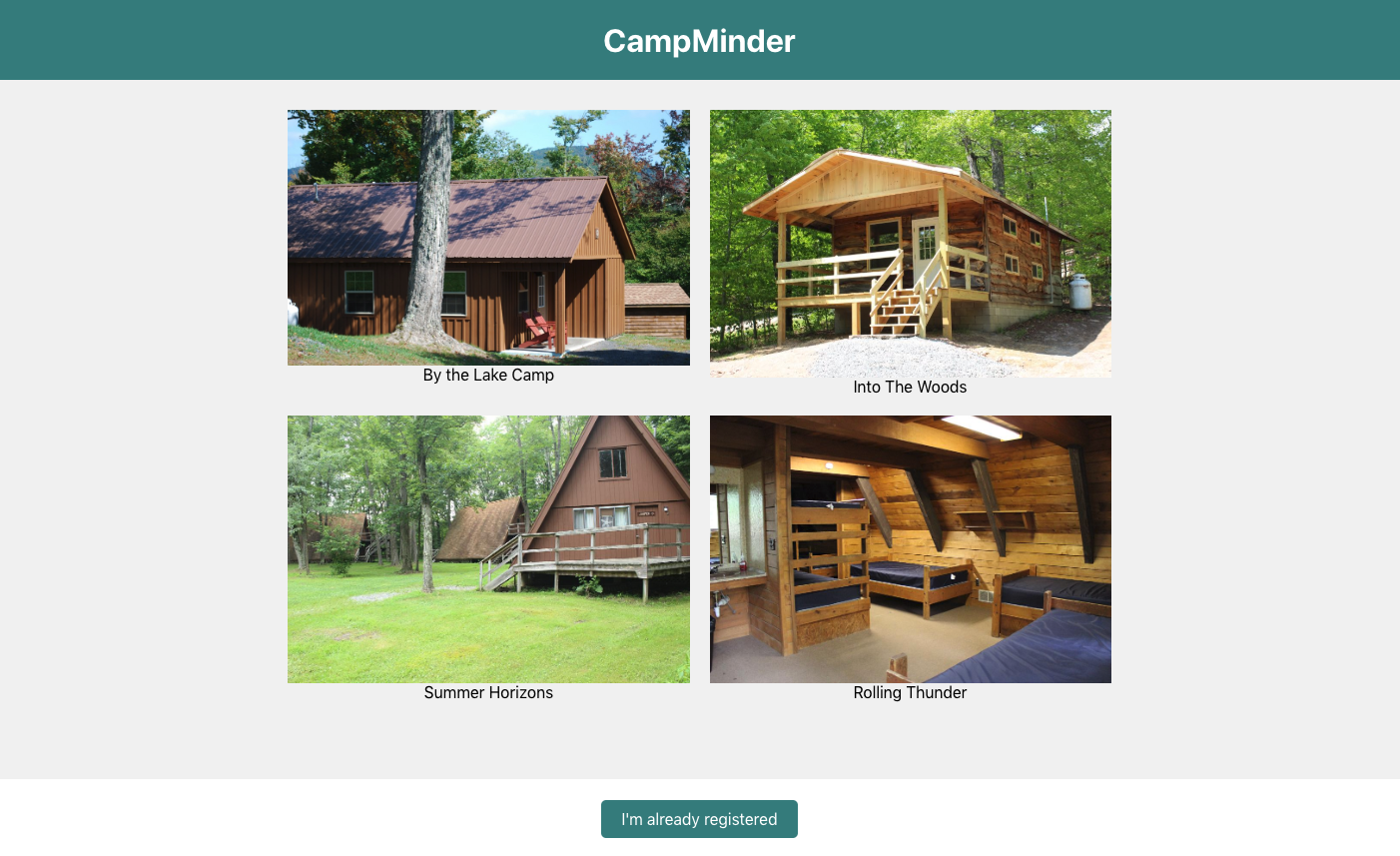
Login Screen

Login Screen
- Controlled vs uncontrolled component
- Toggle password visibility with useRef
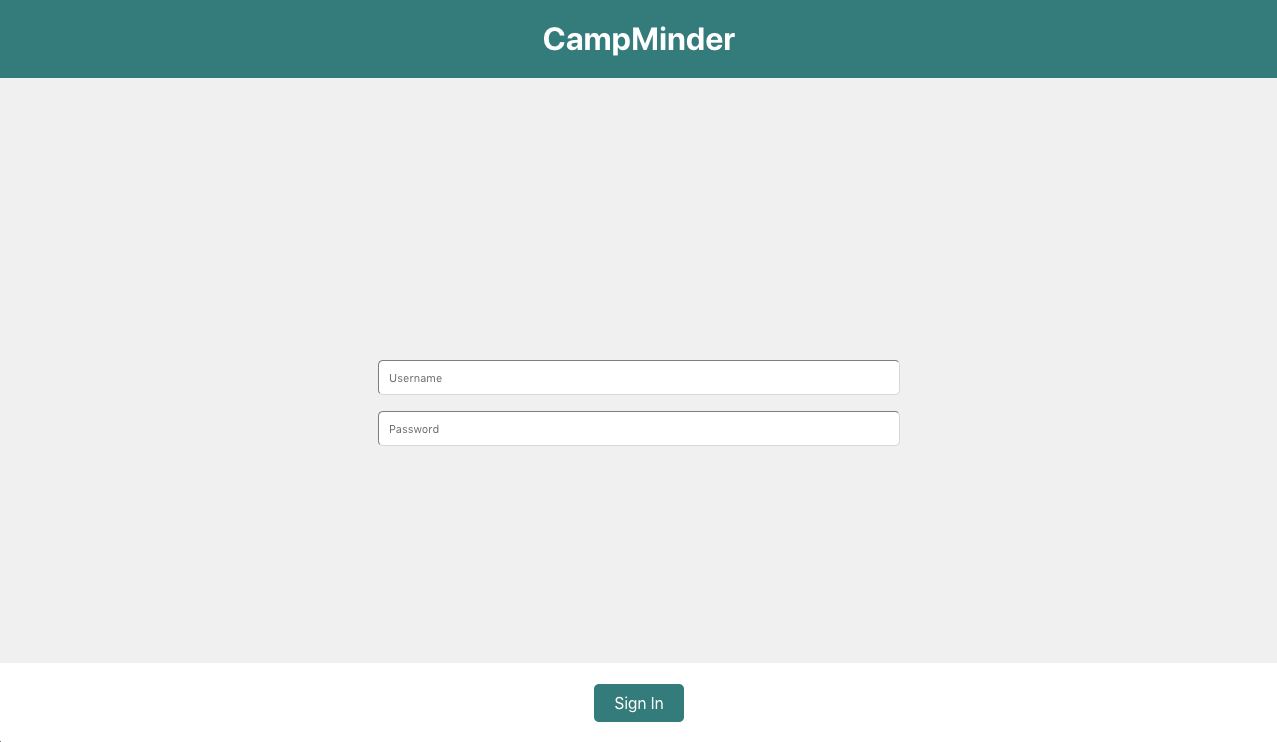
code
Registration Screen
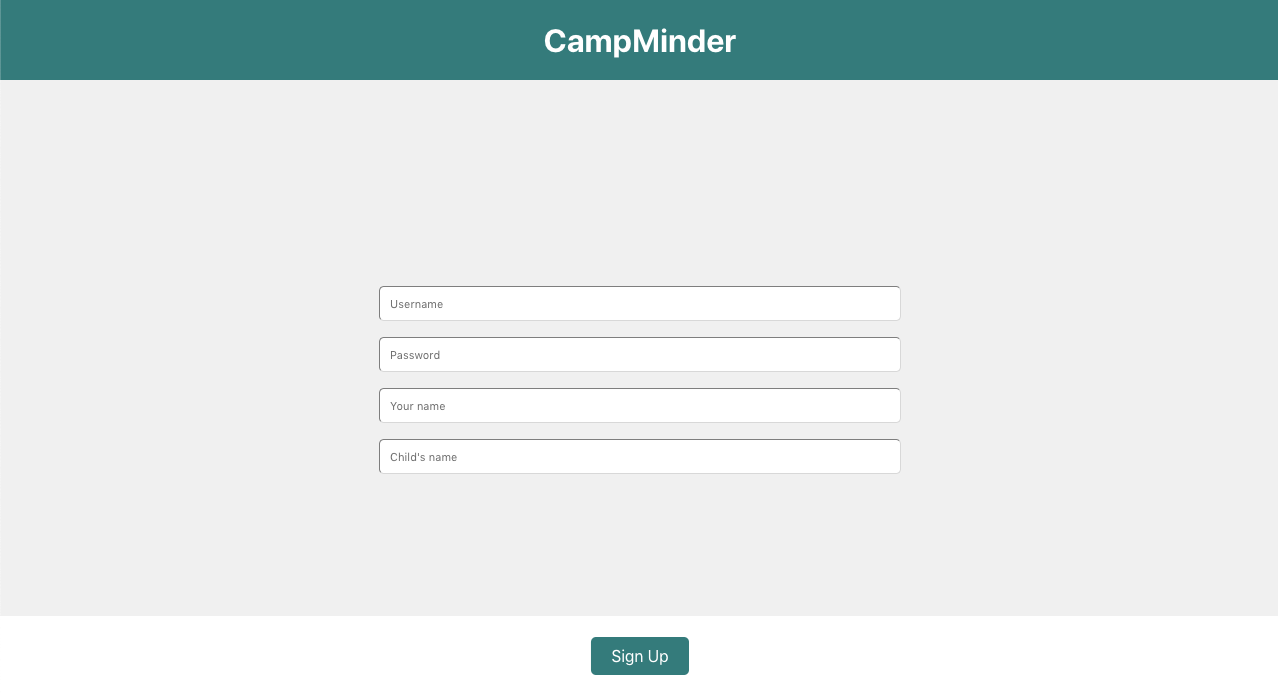
localStorage
💾
localStorage
Main methods:
-
setItem
-
clear
-
getItem
-
removeItem
localStorage
Main methods:
-
setItem("key", "value")
-
clear()
-
getItem("key")
-
removeItem("key")
code
Feed Screen
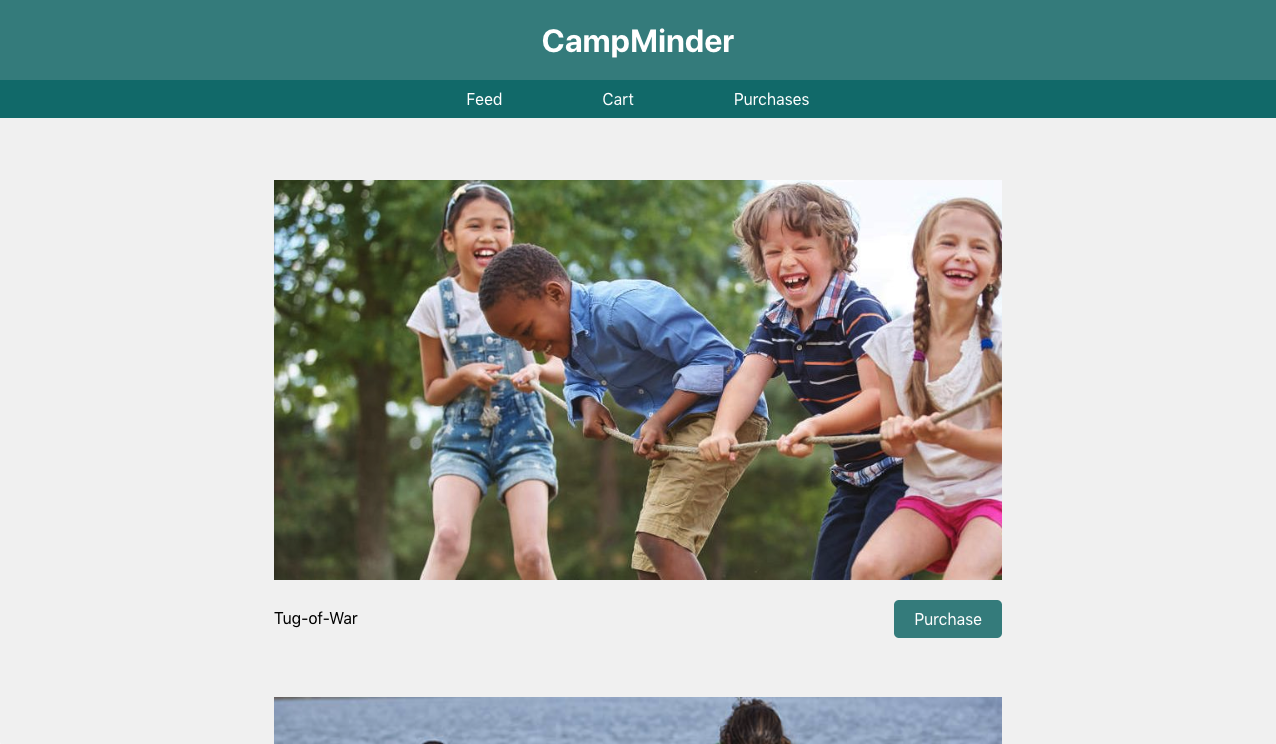
withNavigation HOC
Post Modal
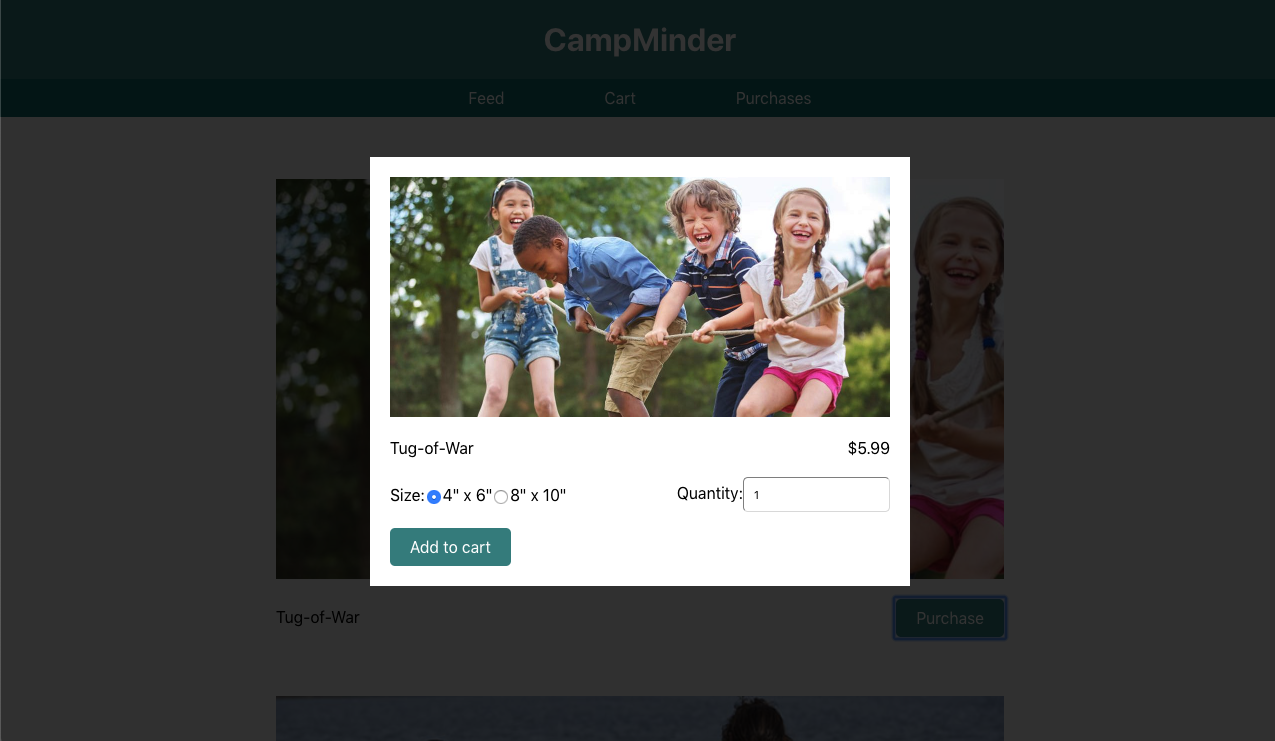
Cart Screen
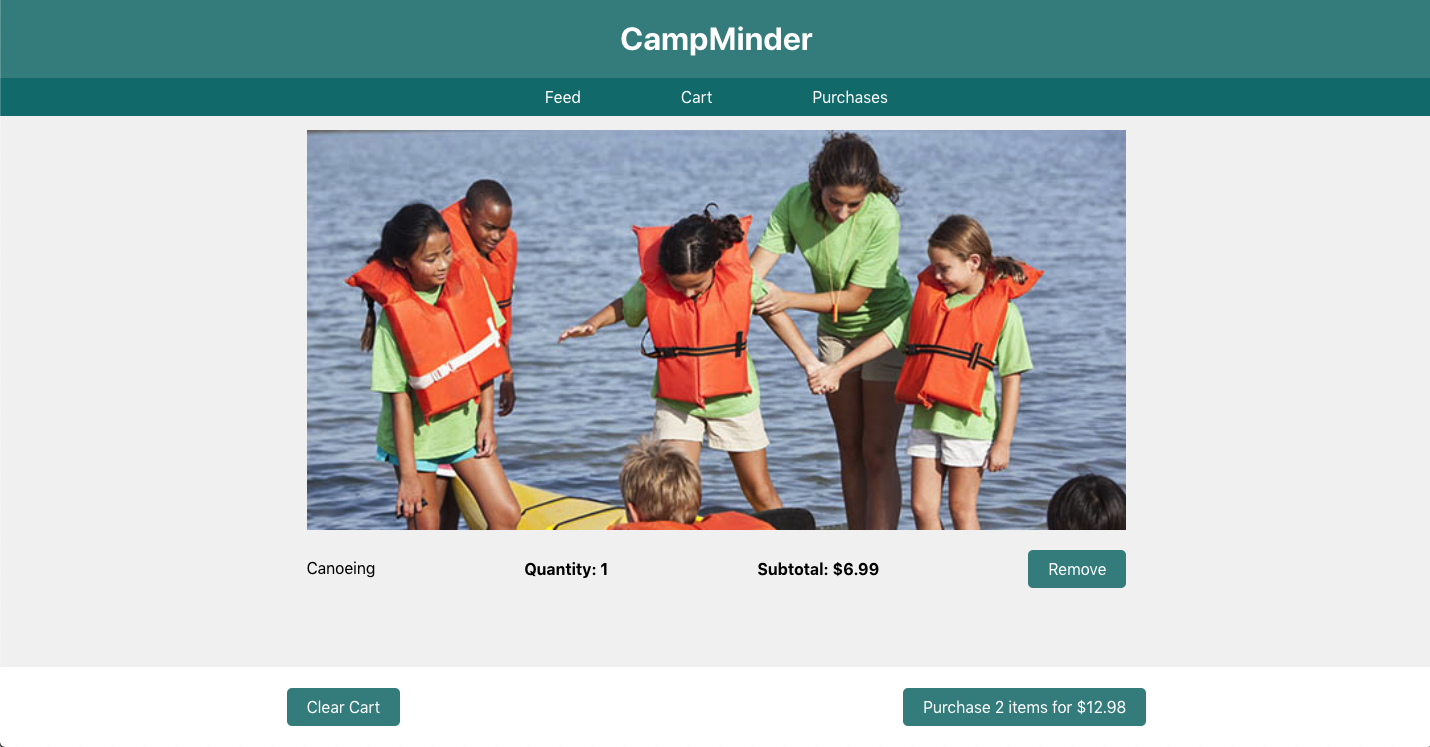
MobX State Tree
MST
Overview
-
Opinionated - How data should be structured and updated
-
Typed — Includes its own typed API
-
Models — You build trees of models
MST
Common typings of types:
- types.string
- types.number
- types.boolean
- types.array(type)
MST
Uses Observers
- Page/Screen
- observe/listen/subscribe to MST state
- facilitates state changes in MST state
Observers allow:
MST
Setup model (store)
import { types } from "mobx-state-tree"
const RootStore = types.model({
userId: types.string
})
...MST
Add some actions
import { types } from "mobx-state-tree"
const RootStore = types.model({
userId: types.string
})
.actions(self => ({
setUserId(id) {
self.userId = id
}
}))
...MST
Create the store!
import { types } from "mobx-state-tree"
const RootStore = types.model({
userId: types.string
})
.actions(self => ({
setUserId(id) {
self.userId = id
}
}))
export const store = RootStore.create()Context API
- Alternative to prop drilling
- Designed to share data that can be considered “global” for a tree of React components
const defaultValue = "so contextual"
// create the context
const MyContext = React.createContext(defaultValue)
// provide in a top level component
render() {
return (
<MyContext.Provider value={"so contextual"}>
{children}
</MyContext>
)
}
// use in a component
const context = useContext(MyContext)
context === "so contextual"Purchases Screen
Testing

Unit Tests
Test individual parts (e.g. functions, objects) to ensure they interface and work as expected
Characteristics of good unit tests
- Free of dependencies or side effects
- Fast
- Thorough
- Well factored
Component Tests
Test individual React components apart from where they are used in the application
- Create an instance of the component
- Pass it different props
- Interact with it and see how it behaves
Snapshot Tests
Test that components have not changed by comparing snapshots of the React tree
- Quickest and easiest tests to write
- Break frequently
- Easy to update
- Need to be written after implementation (i.e. no TDD)
- Powerful in combination with Storybook
End-to-End Tests
Test your entire application the way a user would, simulating clicks and checking for components on the screen
- Provide the greatest confidence that your application is working as expected
- Slow
- Difficult to write and maintain
- Test failures are often difficult to diagnose
code
Next Steps
Be Free!

Next Steps
-
show subtotals and totals for purchases
-
actually protect routes
-
change price based on size
-
highlight active route in nav bar
-
better styles
-
animations
-
write more tests
React Native
Let's Shift Gears

Main Differences
- JSX - TitleCased vs lowercase & imported
- FlatList vs map - list components
- ScrollView - required to scroll
- Navigation - stack & tab navigators
- FlexBox - used by default
- AsyncStorage vs localStorage
React Native Core Components
-
View
-
ScrollView
-
Text
-
TextInput
-
Image
-
TouchableOpacity
React vs React Native
| React | React Native |
|---|---|
| <div> | <View> |
| <p> | <Text> |
| <input /> | <TextInput /> |
| <button> | <TouchableOpacity /> |
Styling
Styles can be created one of three ways:
- inline
- object
- StyleSheet declaration
Styling
StyleSheet
import { StyleSheet, View, Text } from "react-native"
...
const styles = StyleSheet.create({
container: {
width: 300,
height: 130
},
text: {
color: "red"
}
})
...
<View style={styles.container}>
<Text style={styles.text}>Hello World</Text>
</View>StyleSheet.create({...})
Expo App

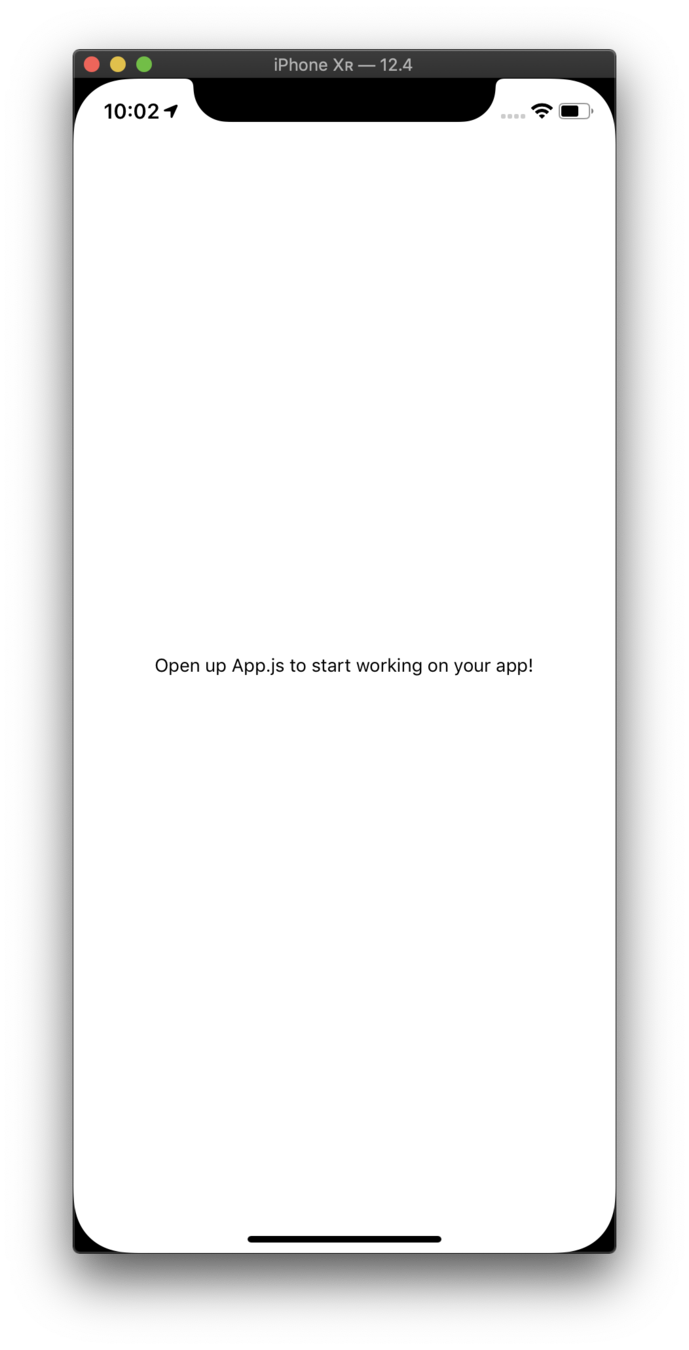
CampsListScreen
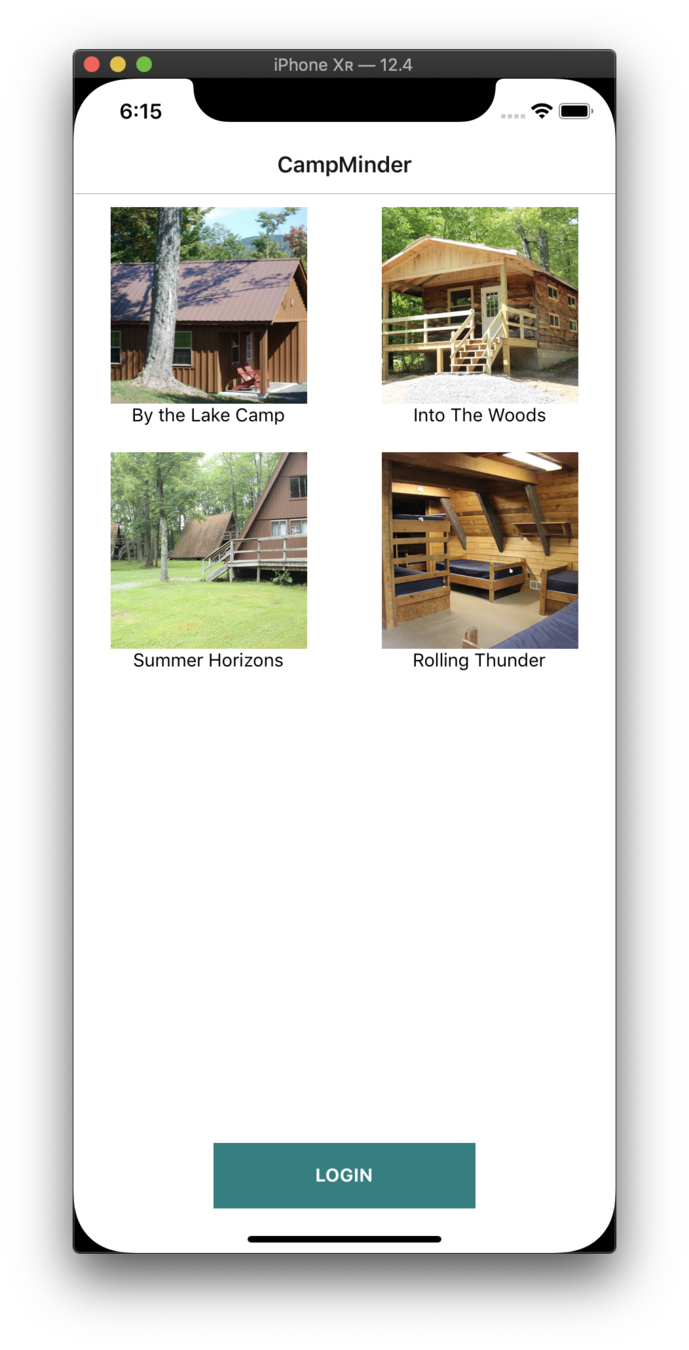
FlatList
FlatList
...
render() {
const data = [
{ key: "Chris" },
{ key: "Amanda" }
]
return (
<View>
<FlatList
data={data}
renderItem={({ item }) =>
<Text>{item.key}</Text>}
/>
</View>
)
}Requires 2 props:
-
data
-
renderItem
[ ]
({item}) => { }
FlatList
...
render() {
const data = [
{ name: "Chris" },
{ name: "Amanda" }
]
renderItem = ({ item }) => {
return <Text>{item.name}</Text>
}
return (
<View>
<FlatList
data={data}
renderItem={this.renderItem}
keyExtractor={item => item.name}
/>
</View>
)
}
keyExtractor
- Key is used for caching
- To track item re-ordering
FlatList
...
render() {
const data = [
{ name: "Chris" },
{ name: "Amanda" }
]
renderItem = ({ item }) => {
return <Text>{item.name}</Text>
}
return (
<View>
<FlatList
data={data}
renderItem={this.renderItem}
keyExtractor={item => item.name}
ItemSeparatorComponent={() => <View />}
/>
</View>
)
}
ItemSeparatorComponent
FlatList
...
render() {
const data = [
{ name: "Chris" },
{ name: "Amanda" }
]
renderItem = ({ item }) => {
return <Text>{item.name}</Text>
}
return (
<View>
<FlatList
data={data}
renderItem={this.renderItem}
keyExtractor={item => item.name}
refreshing={this.state.refreshing}
onRefresh={this.onRefresh}
/>
</View>
)
}
onRefresh
code
CampDetailsScreen
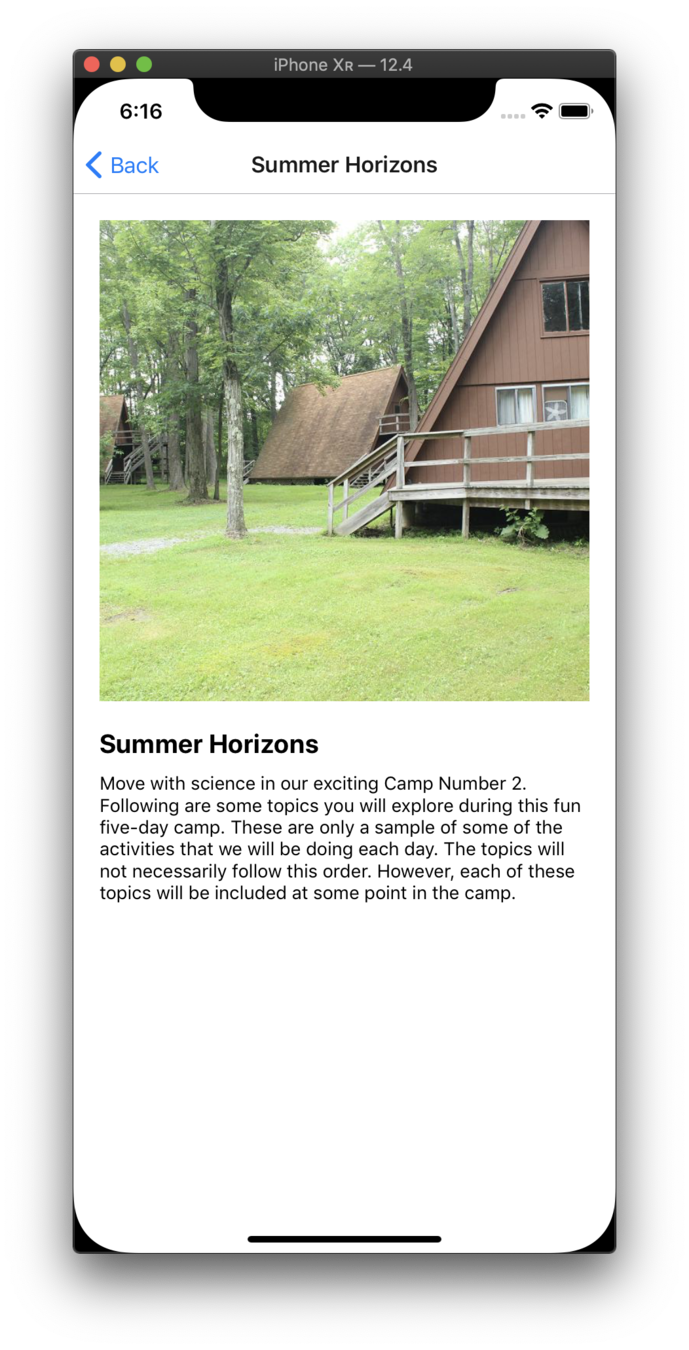
React Navigation in React Native
Navigation
react-navigation
The community solution to navigation is a standalone library that allows developers to set up the screens of an app with just a few lines of code
Navigation
Main types of navigators:
StackNavigator
SwitchNavigator
TabNavigator
DrawerNavigator
Navigation
npm i react-navigation --save
Step 1: Install react-navigation
yarn add react-navigation
or
Navigation
npm i react-native-gesture-handler --save
Step 1a: Install react-native-gesture-handler
yarn add react-native-gesture-handler
or
Navigation
Step 1b: Link react-native-gesture-handler
react-native link react-native-gesture-handler
Navigation
createStackNavigator
Step 2: import createStackNavigator
import { createStackNavigator } from "react-navigation"Step 3: import createAppContainer
import { createStackNavigator, createAppContainer } from "react-navigation"Navigation
createAppContainer
- Containers are responsible for managing your app state and linking your top-level navigator to the app environment
- On Android, the app container uses the Linking API to handle the back button
- The container can also be configured to persist your navigation state
- Props of createAppContainer
Navigation
Step 4: Create navigation screens using components
const MyHomeRoutes = createStackNavigator({
Home: { screen: Home },
Info: { screen: Info }
},{
initialRouteName: "Home"
}
})- StackNavigatorConfig: object
- RouteConfigs: object
createStackNavigator takes 2 arguments:
Navigation
StackNavigator - Basic Implementation
const Home = () => (
<Text>Hello from Home</Text>
)
const Info = () => (
<Text>Hello from Info</Text>
)
const AppStack = StackNavigator({
Home: { screen: Home },
Info: { screen: Info }
})
const App = createAppContainer(AppStack)
AppRegistry.registerComponent("App", () => App)code
FlexBox
FlexBox
A component can specify the layout of its children using the flexbox algorithm. Flexbox is designed to provide a consistent layout on different screen sizes.
You will normally use a combination of:
-
flexDirection
-
alignItems
-
justifyContent
to achieve the right layout.
FlexBox
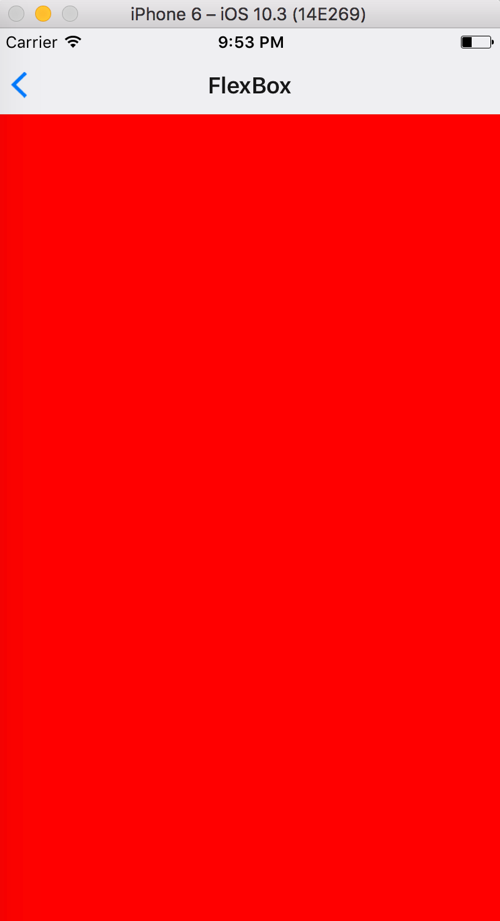
flex: number
container: {
flex: 1
},
box1: {
flex: 1,
backgroundColor: 'red'
},<View style={styles.container}>
<View style={styles.box1} />
</View>FlexBox
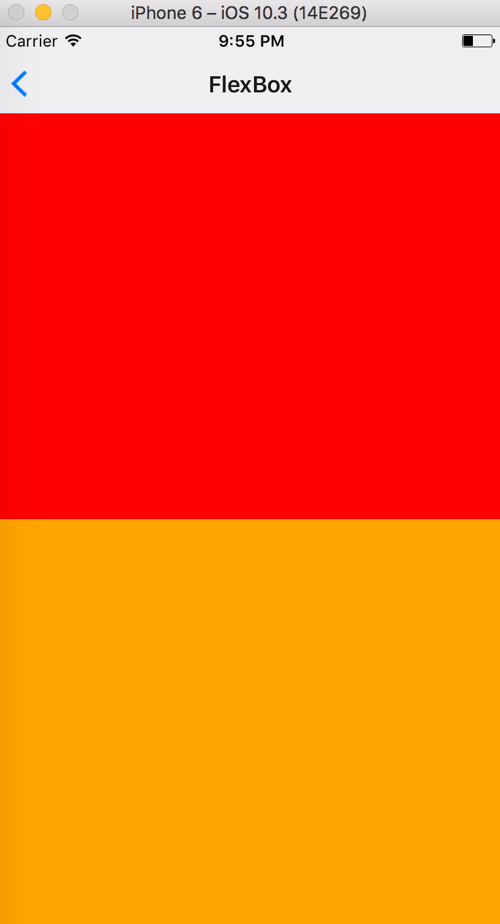
flex: number
container: {
flex: 1
},
box1: {
flex: 1,
backgroundColor: 'red'
},
box2: {
flex: 1,
backgroundColor: 'orange'
},<View style={styles.container}>
<View style={styles.box1} />
<View style={styles.box2} />
</View>FlexBox
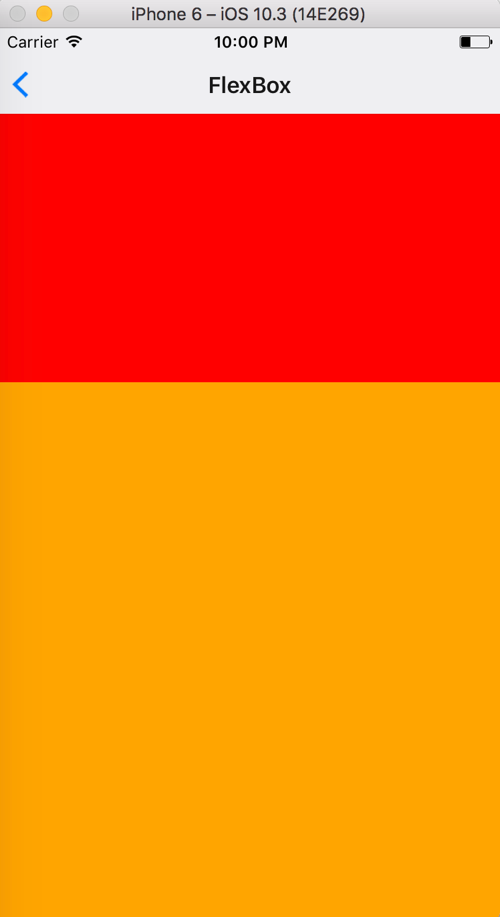
flex: number
container: {
flex: 1
},
box1: {
flex: 1,
backgroundColor: 'red'
},
box2: {
flex: 2, // "Change flex from 1 to 2"
backgroundColor: 'orange'
},<View style={styles.container}>
<View style={styles.box1} />
<View style={styles.box2} />
</View>FlexBox
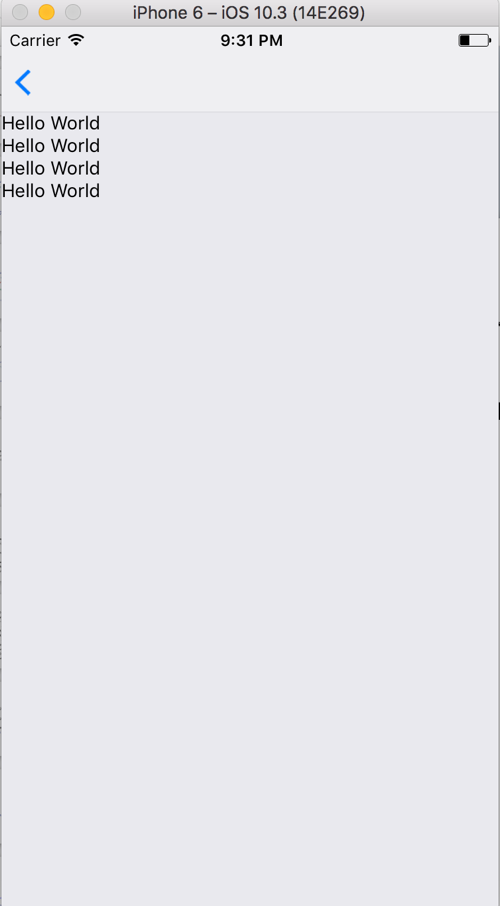
flexDirection
container: {
flex: 1
}<View style={styles.container}>
<Text>Hello World</Text>
<Text>Hello World</Text>
<Text>Hello World</Text>
<Text>Hello World</Text>
</View>- defines primary axis
- default is column
- column
FlexBox
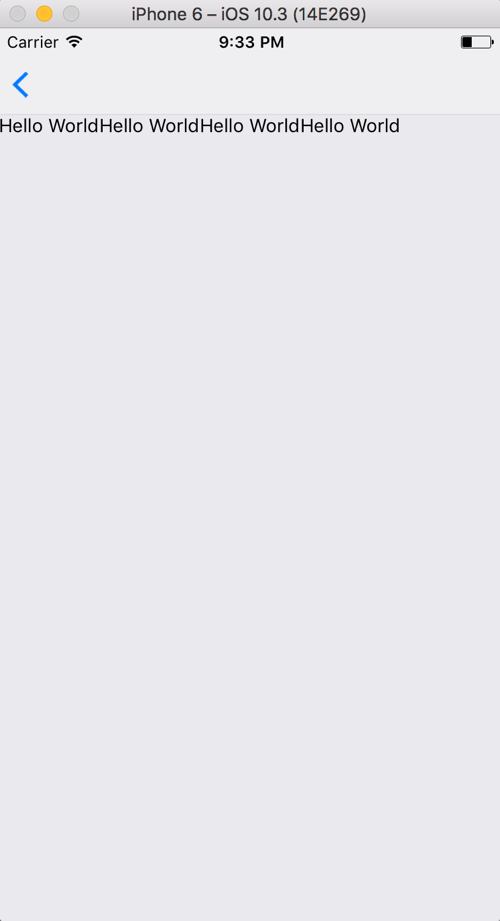
flexDirection
container: {
flex: 1,
flexDirection: 'row'
}<View style={styles.container}>
<Text>Hello World</Text>
<Text>Hello World</Text>
<Text>Hello World</Text>
<Text>Hello World</Text>
</View>- row
FlexBox
justifyContent
Determines the distribution of children along the primary axis.
flexDirection: column
flexDirection: row
⬆
⬇
⬅ ➡
FlexBox
justifyContent:
- flex-start
- center
- flex-end
- space-around
- space-between
FlexBox
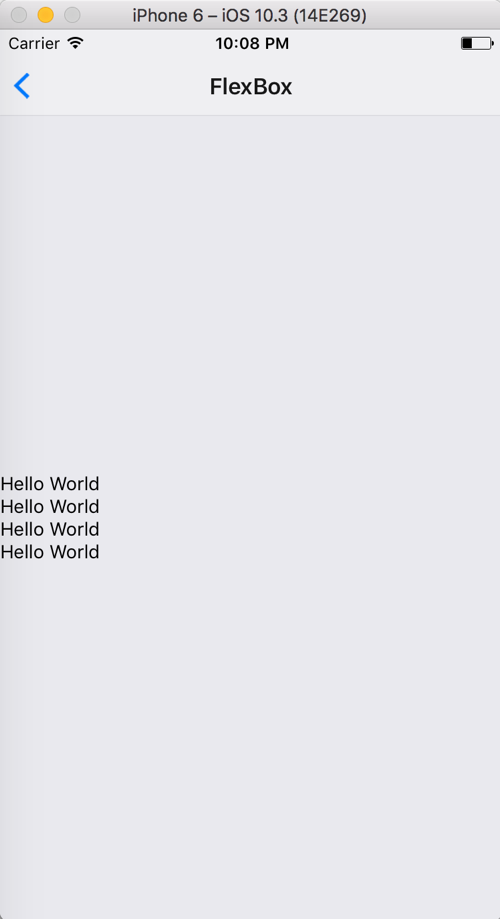
justifyContent:
<View style={styles.container}>
<Text>Hello World</Text>
<Text>Hello World</Text>
<Text>Hello World</Text>
<Text>Hello World</Text>
</View>'center'
container: {
flex: 1,
justifyContent: 'center'
}

container: {
flex: 1,
justifyContent: 'flex-end'
}
container: {
flex: 1
}
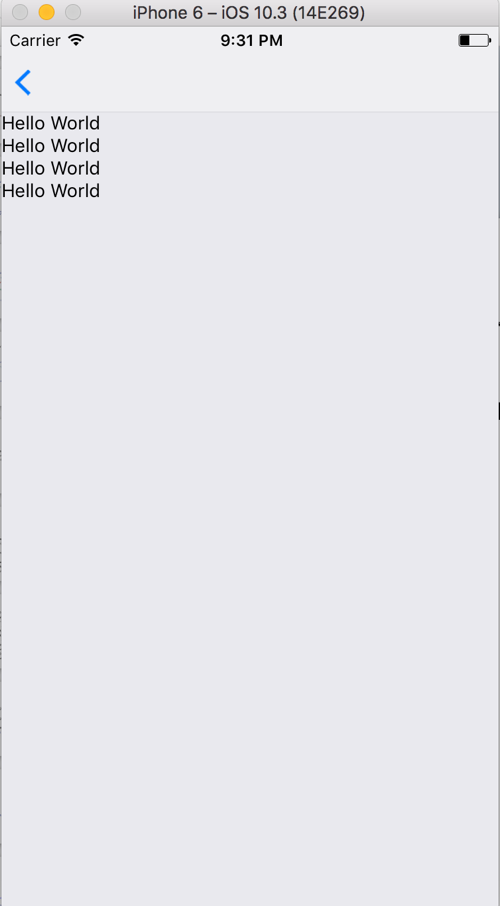
'flex-end'
container: {
flex: 1,
justifyContent: "space-around"
}
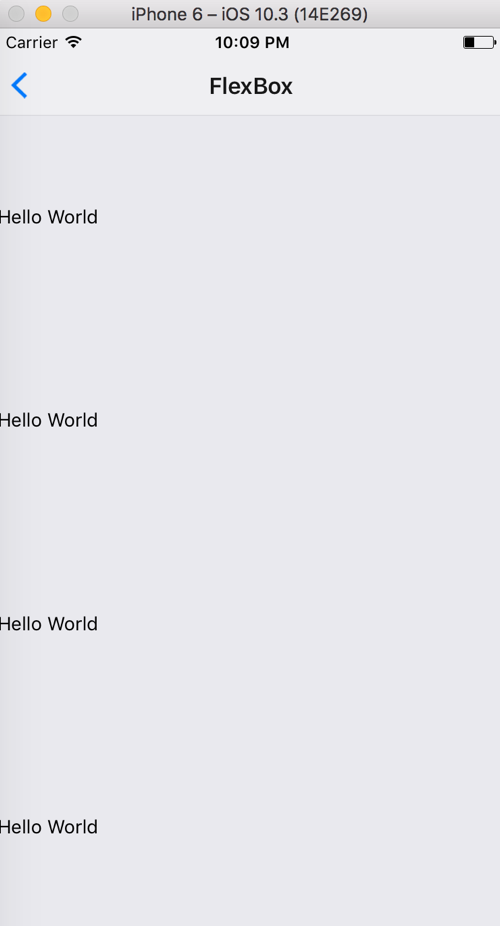
'space-around'
container: {
flex: 1,
justifyContent: "space-between"
}
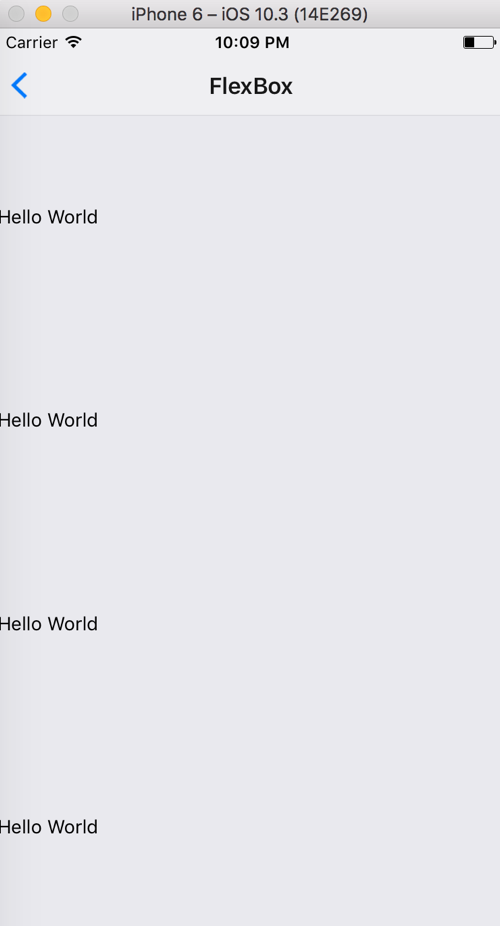
'space-between'
FlexBox
alignItems
Determines the distribution of children along the secondary axis.
flexDirection: column
⬆
⟷
⬇
⬅ ↕ ➡
alignItems: center
flexDirection: row
alignItems: center
Default - 'stretch'
horizontal axis
vertical axis
FlexBox
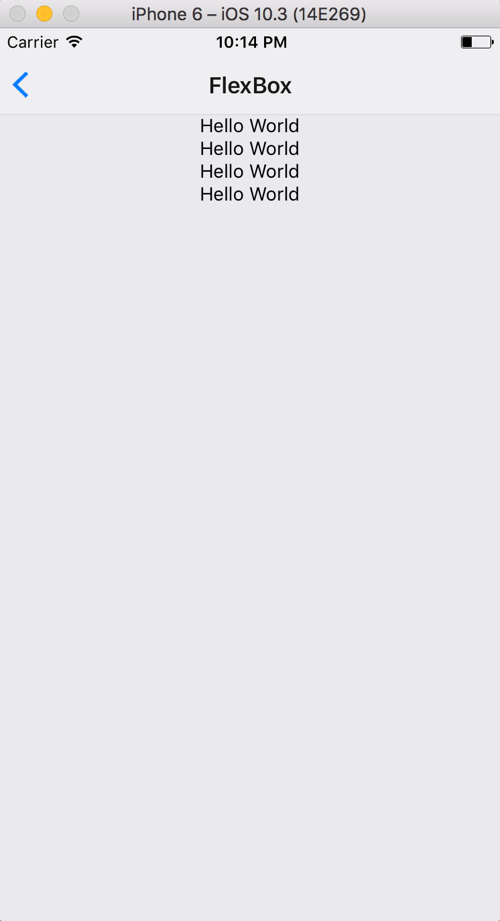
alignItems:
container: {
flex: 1,
alignItems: 'center'
}'center'
in action
'flex-end'
<View style={styles.container}>
<Text>Hello World</Text>
<Text>Hello World</Text>
<Text>Hello World</Text>
<Text>Hello World</Text>
</View>container: {
flex: 1,
alignItems: 'flex-end'
}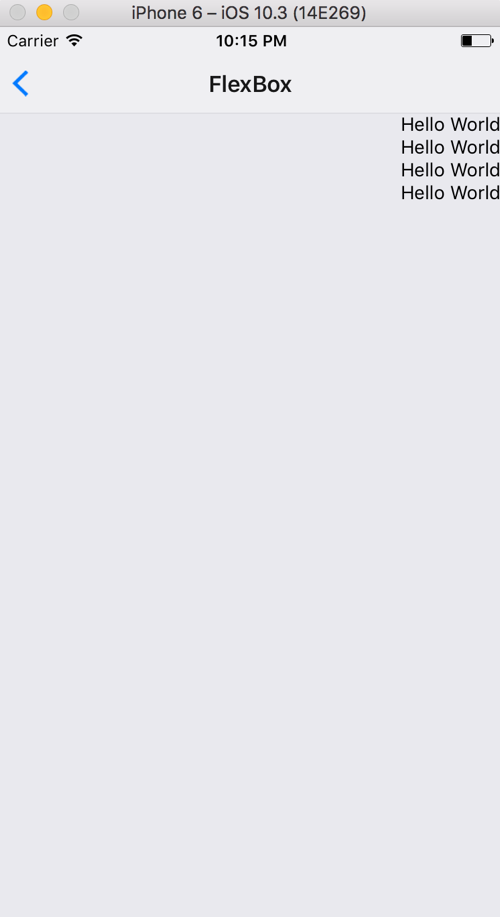
exercise
training.infinite.red
Login Screen
Login Screen
- Just like React
- Use <TextInput/> instead of <input>
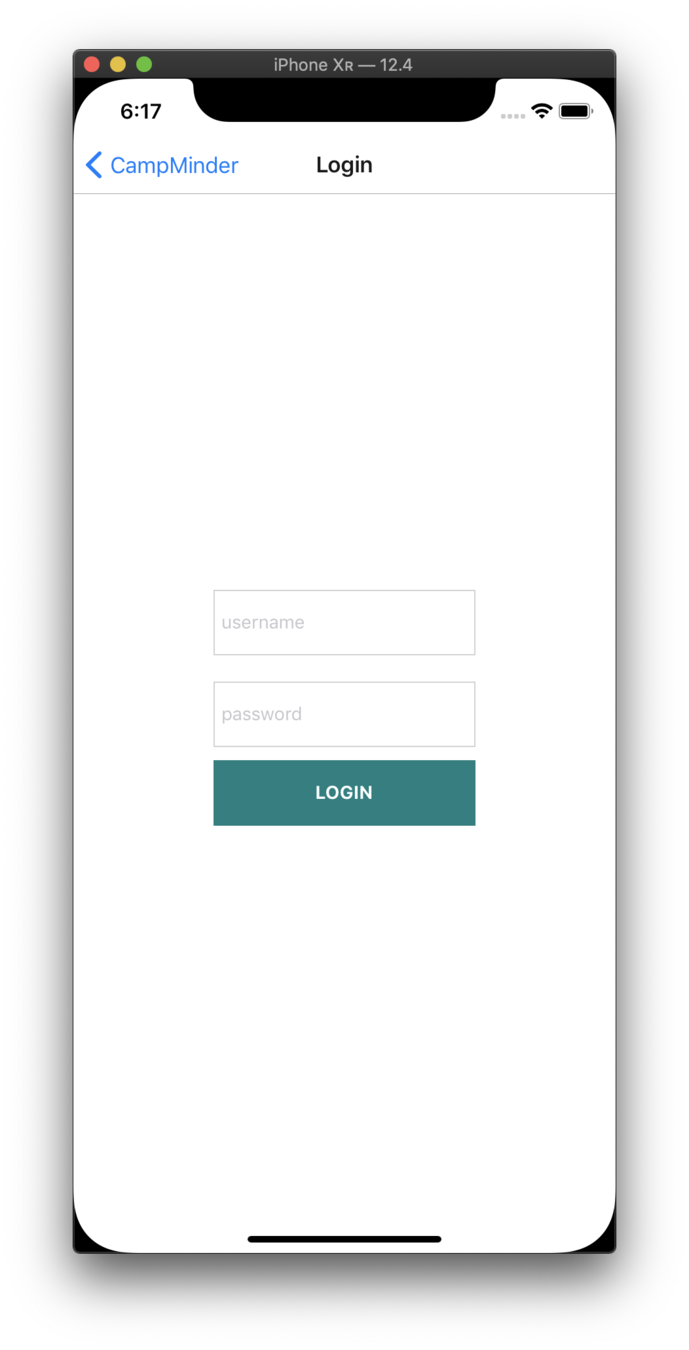
code
Tab Navigator
Tab Navigator
createBottomTabNavigator
import createBottomTabNavigator
import { createBottomTabNavigator } from "react-navigation"Tab Navigator
Create Tab routes using screens or other navigators
const Tabs = createBottomTabNavigator(
{
Home: HomeScreen,
Input: InputScreen
},
{
initialRouteName: "Home",
tabBarOptions: {
activeBackgroundColor: "orange",
inactiveBackgroundColor: "yellow"
}
}
)
- BottomTabNavigatorConfig: object
- RouteConfigs: object
createBottomTabNavigator can also take 2 arguments:
code
Feed Screen
Feed
Screen
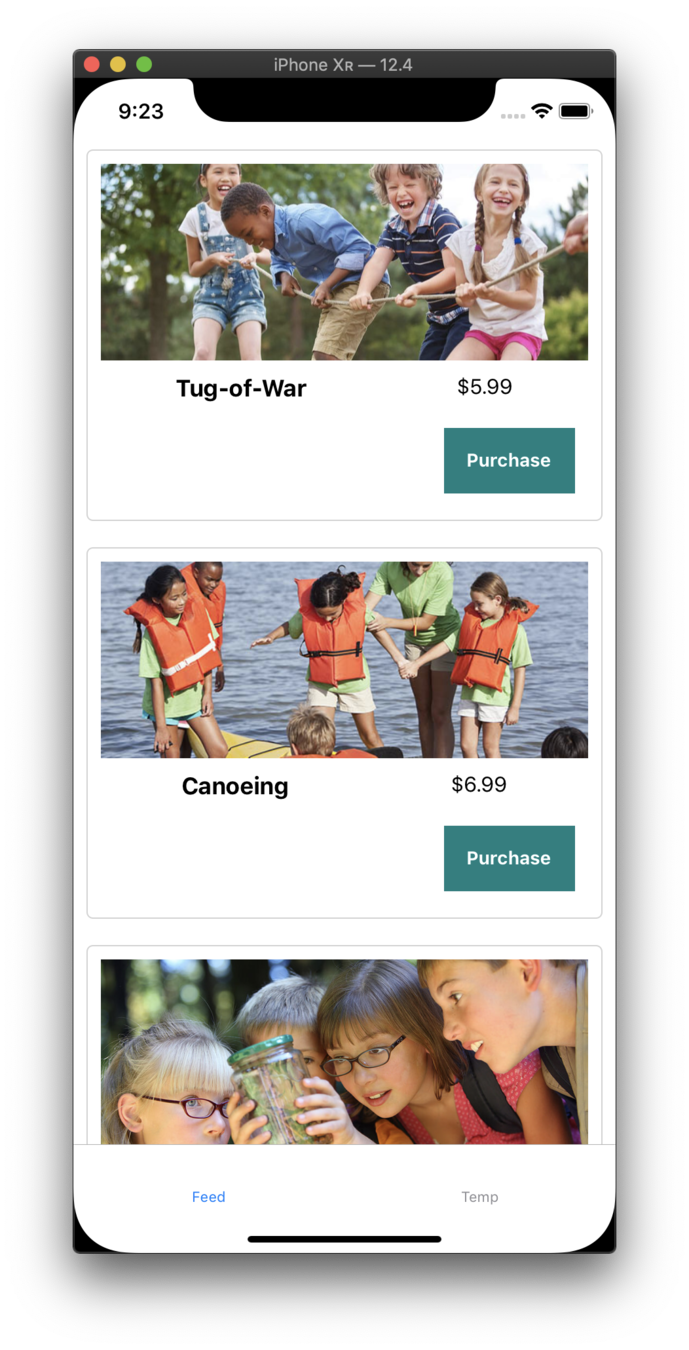
MST
Adding MST
npm i mobx mobx-react mobx-state-tree --saveAdding MST
npm i mobx mobx-react mobx-state-tree --saveMST
Pass along data/actions from a named store
inject
inject("rootStore")MST
Make the screen pay attention to the store
observer
inject("rootStore")(observer(YourScreen))code
Modal
Modal
Useful props:
-
animationType - String
- "slide"
- "fade"
- "none"
- transparent - Boolean
- visible - Boolean
Class
builds
Modal 🛠
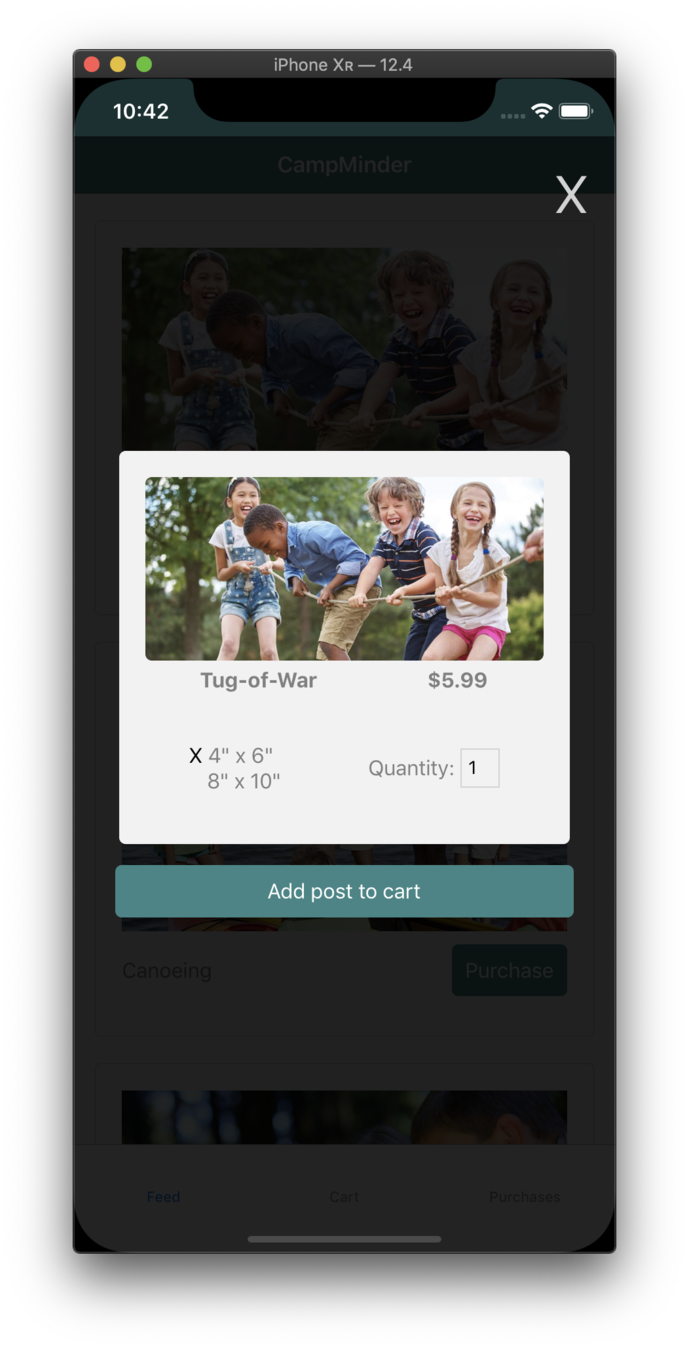
Cart Screen
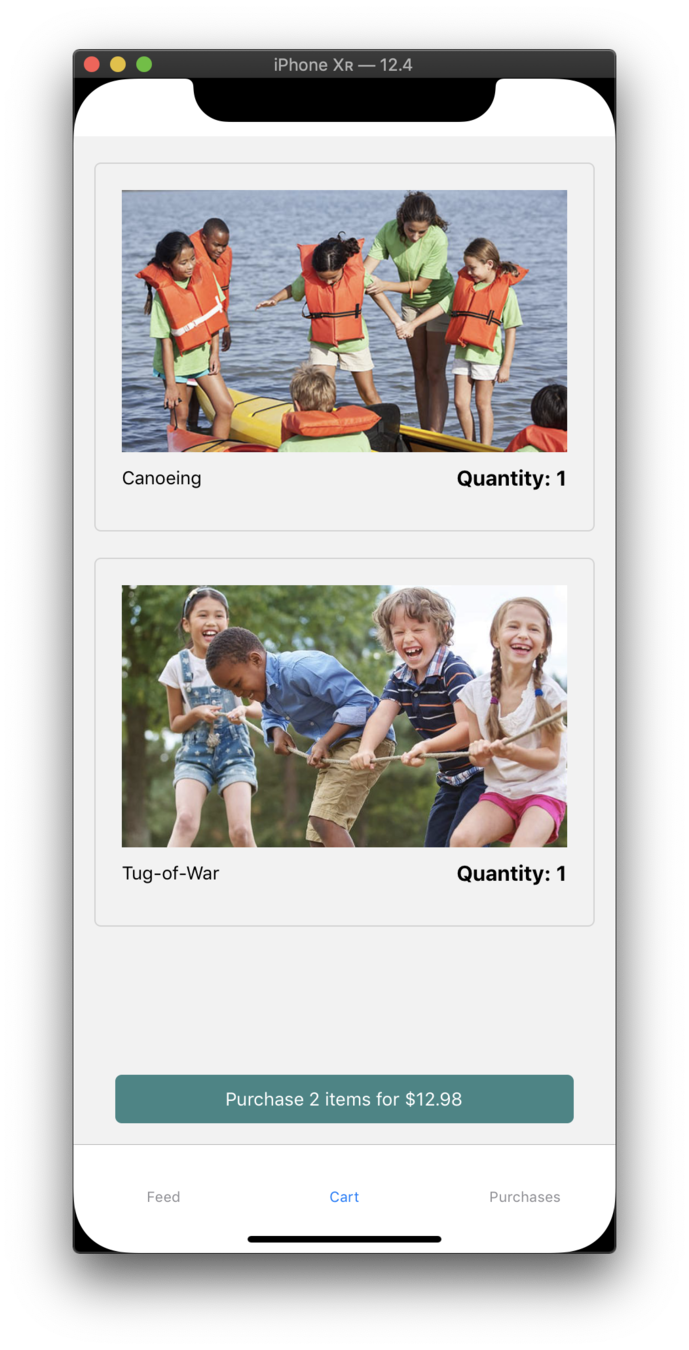
AsyncStorage
AsyncStorage
Main methods:
-
setItem
-
multiGet
-
getItem
-
multiSet
AsyncStorage
setItem(key: string, value: string, ?(error) => void)setItem
getItem(key: string, ?(error, result: ?string) => void)getItem
setItem("username", "FrankTheTank")getItem("username", (error, result) => console.log(error, result))AsyncStorage
multiSet(keyValuePairs: Array<Array<string>>, ?(errors) => void)multiSet
multiSet(
[
["username", "FrankTheTank"],
["password", "password_snake_cased"]
],
(errors) => console.log(errors)
)AsyncStorage
multiGet(keys: Array<string>, ?(errors, result: Array<Array<string>>) => void)multiGet
multiGet(
["username", "password"],
(errors, result) => console.log(result)
)
// [
// ["username", "FrankTheTank"],
// ["password", "password_snake_cased"]
// ]code
Purchases Screen
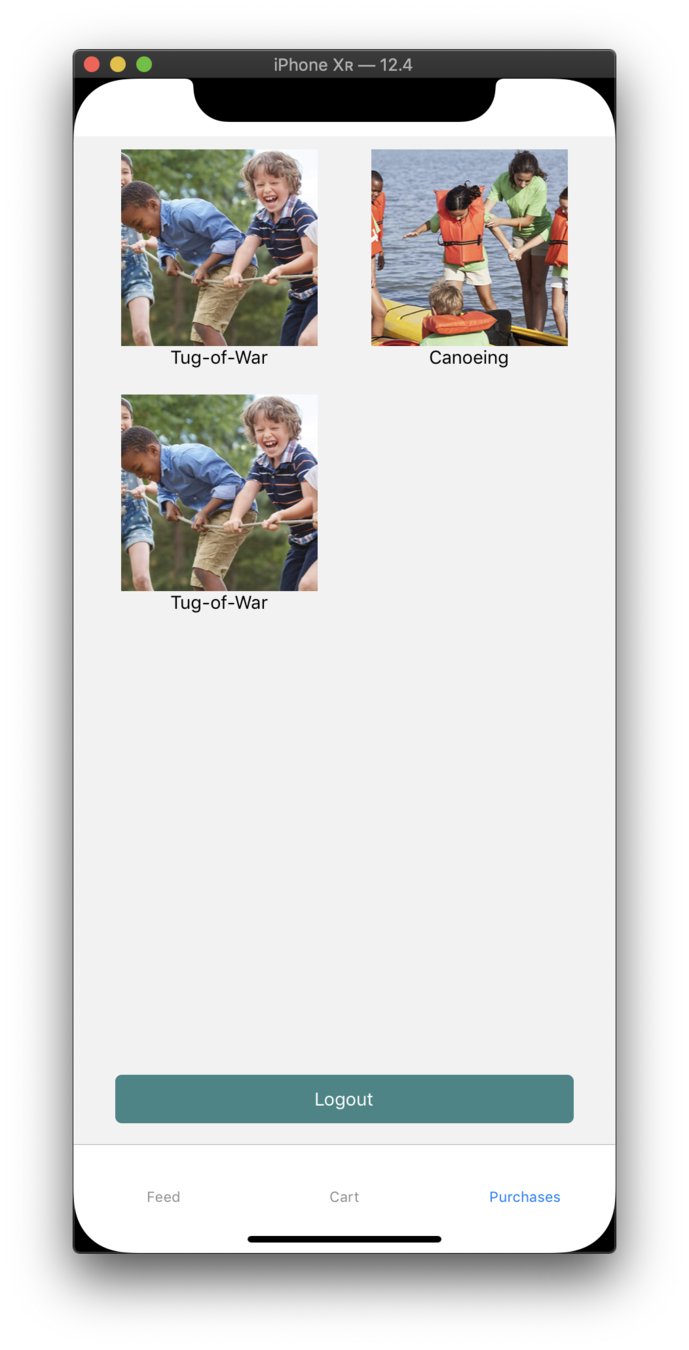
Next Steps
-
add SignUpScreen
-
show subtotals and totals for purchases
-
actually protect routes
-
change price based on size
-
highlight active route in nav bar
-
better styles
-
animations
-
write more tests